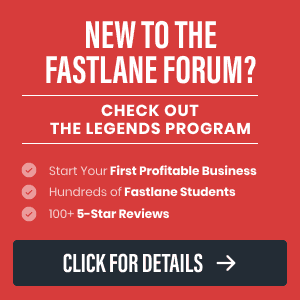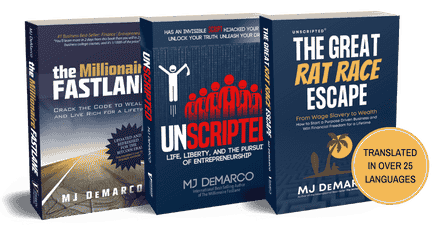MVP
New Contributor
- Joined
- May 28, 2016
- Messages
- 13
Rep Bank
$210
$210
User Power: 77%
ALL CREDIT GOES TO THE ORIGINAL WRITER OF THIS POST check it out here: [METHOD] The Ultimate Shopify Guide to Making $100/Day! I found this thread and decided to share with you guys. I have done these steps myself /with non branded products/ and can confirm it works but not the best business model if you want to do long term, after some time I recommend buying in bulk and ship it yourself.
Figured it could help some of you out so read on..
Shopify is one of those platforms that I am sure most of you are familiar with and it can be massively profitable. In this guide, I am going to share all my tips and tricks to make a passive income with Shopify.
This thread is going to be pretty long as I will go through everything I possibly can so that anyone who wants to get started with Shopify or was sitting on the fence can jump in and start banking with Shopify. Heck, I will even go through how you can get started and profit even before you spend a penny from your pocket.
Okay, so let's get started.
Getting Started
In this guide we will be focusing on the dropship model because from my experience it's the easiest and least time consuming. First of all you will need to sign up on Shopify. If you head over to their website you will get an option to get started with a 14 days trial plan but like I said I want people reading this thread to actually apply this whole method so here is coupon code that I found online which will give you a trial for 45 days.
45 days trial - Use Smart Marketer to sell online
In the beginning, I mentioned I will explain how you can be profitable even before you spend a penny. This is a part of that. And if anyone is wondering I am no way affiliated with the link above.
When you go for signing up Shopify will ask you for your email, password and store name. Use your email and pass and in the store name section choose a nice/catchy name which should be something like this, first an adjective like "amazing, awesome etc" then products/store. Hopefully you get the idea. Now one thing to remember is that if you are not gonna use a custom domain for your store, you will have to stick to this name meaning this StoreName.Shopify.com will be your permanent URL and you WON'T be able to change this so if you are going to be using a Shopify sub domain make sure you choose the store name you want when signing up. Then click on online store and on the next page fill up your info. Then you will be asked a series of questions. Answer them with the following -
1. I am already selling online using a different system
2. Amazon
3. $5k to $50k
And click Enter My Store and your store is up and running. You can choose any other option if you want but this is what I choose and I am just making things easier.
Setting Up Your Store
Then once you are on the home page Shopify will tell you everything you need to do in different tabs which will include setting up your shipping setting, tax info, adding products, choosing themes etc. I will go through each of the things you will need to do step by step.
First click on settings on the left and click General and choose your store name which will be the same as the URL and then the two email fields and then the store address. Just fill them up accordingly. Then click on the Payment. There are two payments that you have to include and that's Shopify payments by Stripe which will allow you accept credit cards which will ask you to a series of questions. Answer those questions randomly. They don't really matter but what I have seen a lot of people who live outside US struggle with here is Tax ID and SIN number. Let me tell you that you don't need to worry about these just use random numbers. For those who are wondering you add your Payoneer US payment service here as well. The next thing you will need to choose is Paypal Express Checkout and you are done. Then moving on to Checkout, this part is really a personal preference but I will tell you what I will use.
Customer accounts - optional
Full name - Require first and last name
Company - optional
Apt - optional
Phone number - optional
Keep the rest as it is except select automatically archive my order under after an order has been paid. Then you will see a box that says additional scripts, this is where you will be using your Fb retargeting/conversion pixels. I will explain in a later step. Once you are done with the above go the bottom of the page where you see three boxes (Refund policy, Privacy Policy and TOS) click on generate sample for all three and you are done here.
Now let's move on to Shipping. First you will have your shipping rate, leave it as it is and move on to shipping rates and add them based on weight and add these shipping rates -
0 - 0.9 = $9.99
1 - 1.9 = 14.99
2.0 - 2.9 = 17.99
3.0 - 3.9 = 19.99
4.0 - 4.9 = 21.99
And that should be enough for now. As we will be focusing on a dropship model shipping based on weight will be ideal.
Designing Your Store
Your store design will depend on what niche your products are in but what I would recommend is going for multiple products. Okay so first choose your theme. From my experience the best converting free themes are Classic theme and the Minimal theme. And once you choose the theme you want click on install them and it will get set up. These themes come with everything already set up including the menus, categories and products which you will be editing according to the products you will use. You can modify the theme any way you right but I will just recommend changing the logo and tagline and keep the coloring and stuff same as it is as they are made in a way which will have the highest conversion rate.
You can set up your own custom domain if you want which gives your store a more natural feel but I would say sticking with shopify works just fine but if you want to click on online store and then domains and choose a custom domain.
Now one thing that I would like to put emphasis on is branding and how important it is so you will want a really professional logo as the logo is the first thing someone will see when they come to your site so get a nice logo for your site.
Another important thing that you need to set up is your store navigation which you will find under online store. Page that you need to include About Us, Shipping Info, Contact Us.
Here is a sample of an About Us page. If you want you can use the exact this, just edit out the store name -
Welcome to "Store Name"!
We strive to provide our customer with the best customer service and support and the most convenient shopping experience online.
Whether you are at home at work or on the go you can rest assured that your orders are handled securely and with the utmost care.
All our products are specifically tailored for the customer looking for the BEST DEALS in the latest trinkets and gadgets!
We love hearing from our customers and would love your feedback!
Invite friends/family and loved ones to shop with us at "Store Name"!
And here is a sample for your shipping page -
Shipping depends on the product ordered. For promotional "FREE" items it may take 3-5 weeks to arrive since our items are coming overseas and from different warehouse. For non-promotional items, the shipping can take up to 14 to 30 days. Please allow 14 days before contacting us. No email correspondence will be entered into on the subject of delivery until after this period. This is to allow for any delays in the postal system and to keep email administration down to a manageable level.
And there you have it your store is all done. Next thing you need to do is get products in your store.
Niche Product Research
I could let you spend hours figuring out what products you should put in your store but I am just going to go ahead and provide the niches that worked for me and all you have to do is just copy me. Before I go into it let me mention that you will be targeting keychains, plush toys, lamps, chains, earrings, rings and basically anything in the $1 - $3 mark in Aliexpress. And yes you will be sourcing your products from Aliexpress. Okay so what works best are movie products ( avengers,batman, superman, harry potter etc), anime (my neighbor Totoro, Pokemon) and Tv shows - Game of Thrones (my best selling niche). Now the way you will be finding products is head over to aliexpress and search up the niche for example pokemon then click on the most number of orders. The top products are what others are reselling. I am sure you heard phrase the money lies with the competition. Next you will be adding products to your store.
Adding A Product
Click on Product then add a product. First the title and then the description. Here is an example plush toy listing and how it would look on your site.
Title -
Frozen Sven's Plush Toy
Description -
Take home a limited edition Sven Plush Doll FOR FREE
Normally priced at 14.99. We want you to have it for free!
Order 2 or more to save on shipping.
Only 200 available. **Limit 10 order per person**
Limited time only! Allow 4-6 weeks shipping
Here is how it should look -

Notice that green button? Looks familiar right. That's because Teespring uses the same color and trust me it plays a major part in conversions so set it up similarly. Pricing will be something like $14.99 and discount it to zero. Now head over to aliexpress and add a variety of items to your site. And once you have around 30 products on your site you are done. To make your site look generic you want to add products with different price ranges. Now we get the traffic.
Getting Traffic And Sales
Now remember when I said I will show you how to do this without spending a penny, well this is the 2nd part of that. We will be using Facebook to bring in the traffic. Now Facebook allows you a credit of a certain amount which is more than enough to start getting sales and start banking. Whenever you add a card to your account Facebook lets you advertise right away and bills you once you reach that credit appointed to you by Facebook. So let's up the ad.
First you will need to create a Facebook fanpage under brand/product then sub category website and fill up the about and add a profile picture and add your website URL. Now the aim here is to make a passive income from this so you have to make everything look generic so make sure you put emphasis on the details so everything looks natural.
Now lets create the ad. Go on your page and go to post like this -
Hey Totoro lovers! This is for you!
FREE for a LIMITED TIME ONLY! Just help us with shipping.
Get yours here ➩➩ *link to product*
Not when you make this post Facebook will auto generate images from your site but what I found to be more converting is images like this -

So remove the auto generated images and switch em up with an image like this.
There is one more step before we finish up your ad setup and that it your target audience. I want everyone reading this thread to actually apply this and scale accordingly so you will need to how to find the right audience for your ads. Login to your ad manager then go to tools and then audience insights. Once it loads click on everyone on Facebook. So let's assume our ad is going to be for the plush toy above so what we will be doing is on the interest tab include everything that related to this product in this case my neighbour totoro and any related pages and as soon as you include them you can see the demographics you will be targeting for your ads. Look for the ones with the highest bar for example lets say female and age 19 - 34 and change it up on the left.
After demographics click on Page likes and then you will see the pages that these people are most interested in and that's by looking at the affinity score which determines how relevant the page is to the audience. The higher the score the more relevant it is. Add those pages on the interest tab on the left. Then save the audience. We will use this audience for our ad. Now create a conversion pixel and paste it in the store where I showed earlier.
Since our post is ready. Go to create ad and click on Increase Conversions On Your Website and name the campaign and then and click on Use a Saved Audience and choose the audience from earlier and choose your pixel. Then for placement choose all platforms and in platforms choose only facebook and feeds. Cross out everything else and Set ad budget to $20/day on the first day (after 12pm set budget to $10 to gain edge rank, then $20 the next day).
After that you will be going to the ad section and here select your page and and the post you made earlier and then click on place order and you are done.
Now since your product is free you will start getting orders in no time and you will get $9.99 for shipping. Assuming your product is $0.99 you will make $9 on each sale! Once you start getting a few sales then follow the scale up section and upsell your buyers with higher priced products. You will need to get 11 sales a day to get 100+ per day which is really easy once you get the hang of it. You can actually make a lot more if you do the upsell correctly. I have had buyers who got the first product for free and went on to purchase $200+ worth of products in upsells.
Scaling Up
Now to scale up add more products and keep testing. Also create different ad sets with different target audiences. Kill the ones that don't convert and keep your top converting ads. You can do this for multiple products. And make sure to milk your top converting ad by increasing you budget. Once $ starts coming in there are few other things you can do to really kick it up a notch and it add apps on your shopify store. The only one you really need is "Yo - display recent sales in real time" which will show recent sales on the left side of your store like this -

This app really boosts sales like crazy. Other things you need to do is add an upsell by adding an upsell app which will allow you to upsell clients on items from the same niche. Also keep in mind you will be making a buyers list from this as well so don't hesitate to pitch other products in the same niche to your buyers.
Once you start to really kill it with this business model you will want to start creating your own products.
Conclusion
Okay that's all. You will be suprised how much you can make with this method. Once people come into your store 70% of these people will buy other things too if you set up everything properly and that is why I said to make your site look as professional as possible and add as many products as you can. I have explained everything in details so everyone can apply this method. If you need any help and have any questions feel free to ask below. Now go and TAKE ACTION!
Figured it could help some of you out so read on..
Shopify is one of those platforms that I am sure most of you are familiar with and it can be massively profitable. In this guide, I am going to share all my tips and tricks to make a passive income with Shopify.
This thread is going to be pretty long as I will go through everything I possibly can so that anyone who wants to get started with Shopify or was sitting on the fence can jump in and start banking with Shopify. Heck, I will even go through how you can get started and profit even before you spend a penny from your pocket.
Okay, so let's get started.
Getting Started
In this guide we will be focusing on the dropship model because from my experience it's the easiest and least time consuming. First of all you will need to sign up on Shopify. If you head over to their website you will get an option to get started with a 14 days trial plan but like I said I want people reading this thread to actually apply this whole method so here is coupon code that I found online which will give you a trial for 45 days.
45 days trial - Use Smart Marketer to sell online
In the beginning, I mentioned I will explain how you can be profitable even before you spend a penny. This is a part of that. And if anyone is wondering I am no way affiliated with the link above.
When you go for signing up Shopify will ask you for your email, password and store name. Use your email and pass and in the store name section choose a nice/catchy name which should be something like this, first an adjective like "amazing, awesome etc" then products/store. Hopefully you get the idea. Now one thing to remember is that if you are not gonna use a custom domain for your store, you will have to stick to this name meaning this StoreName.Shopify.com will be your permanent URL and you WON'T be able to change this so if you are going to be using a Shopify sub domain make sure you choose the store name you want when signing up. Then click on online store and on the next page fill up your info. Then you will be asked a series of questions. Answer them with the following -
1. I am already selling online using a different system
2. Amazon
3. $5k to $50k
And click Enter My Store and your store is up and running. You can choose any other option if you want but this is what I choose and I am just making things easier.
Setting Up Your Store
Then once you are on the home page Shopify will tell you everything you need to do in different tabs which will include setting up your shipping setting, tax info, adding products, choosing themes etc. I will go through each of the things you will need to do step by step.
First click on settings on the left and click General and choose your store name which will be the same as the URL and then the two email fields and then the store address. Just fill them up accordingly. Then click on the Payment. There are two payments that you have to include and that's Shopify payments by Stripe which will allow you accept credit cards which will ask you to a series of questions. Answer those questions randomly. They don't really matter but what I have seen a lot of people who live outside US struggle with here is Tax ID and SIN number. Let me tell you that you don't need to worry about these just use random numbers. For those who are wondering you add your Payoneer US payment service here as well. The next thing you will need to choose is Paypal Express Checkout and you are done. Then moving on to Checkout, this part is really a personal preference but I will tell you what I will use.
Customer accounts - optional
Full name - Require first and last name
Company - optional
Apt - optional
Phone number - optional
Keep the rest as it is except select automatically archive my order under after an order has been paid. Then you will see a box that says additional scripts, this is where you will be using your Fb retargeting/conversion pixels. I will explain in a later step. Once you are done with the above go the bottom of the page where you see three boxes (Refund policy, Privacy Policy and TOS) click on generate sample for all three and you are done here.
Now let's move on to Shipping. First you will have your shipping rate, leave it as it is and move on to shipping rates and add them based on weight and add these shipping rates -
0 - 0.9 = $9.99
1 - 1.9 = 14.99
2.0 - 2.9 = 17.99
3.0 - 3.9 = 19.99
4.0 - 4.9 = 21.99
And that should be enough for now. As we will be focusing on a dropship model shipping based on weight will be ideal.
Designing Your Store
Your store design will depend on what niche your products are in but what I would recommend is going for multiple products. Okay so first choose your theme. From my experience the best converting free themes are Classic theme and the Minimal theme. And once you choose the theme you want click on install them and it will get set up. These themes come with everything already set up including the menus, categories and products which you will be editing according to the products you will use. You can modify the theme any way you right but I will just recommend changing the logo and tagline and keep the coloring and stuff same as it is as they are made in a way which will have the highest conversion rate.
You can set up your own custom domain if you want which gives your store a more natural feel but I would say sticking with shopify works just fine but if you want to click on online store and then domains and choose a custom domain.
Now one thing that I would like to put emphasis on is branding and how important it is so you will want a really professional logo as the logo is the first thing someone will see when they come to your site so get a nice logo for your site.
Another important thing that you need to set up is your store navigation which you will find under online store. Page that you need to include About Us, Shipping Info, Contact Us.
Here is a sample of an About Us page. If you want you can use the exact this, just edit out the store name -
Welcome to "Store Name"!
We strive to provide our customer with the best customer service and support and the most convenient shopping experience online.
Whether you are at home at work or on the go you can rest assured that your orders are handled securely and with the utmost care.
All our products are specifically tailored for the customer looking for the BEST DEALS in the latest trinkets and gadgets!
We love hearing from our customers and would love your feedback!
Invite friends/family and loved ones to shop with us at "Store Name"!
And here is a sample for your shipping page -
Shipping depends on the product ordered. For promotional "FREE" items it may take 3-5 weeks to arrive since our items are coming overseas and from different warehouse. For non-promotional items, the shipping can take up to 14 to 30 days. Please allow 14 days before contacting us. No email correspondence will be entered into on the subject of delivery until after this period. This is to allow for any delays in the postal system and to keep email administration down to a manageable level.
And there you have it your store is all done. Next thing you need to do is get products in your store.
Niche Product Research
I could let you spend hours figuring out what products you should put in your store but I am just going to go ahead and provide the niches that worked for me and all you have to do is just copy me. Before I go into it let me mention that you will be targeting keychains, plush toys, lamps, chains, earrings, rings and basically anything in the $1 - $3 mark in Aliexpress. And yes you will be sourcing your products from Aliexpress. Okay so what works best are movie products ( avengers,batman, superman, harry potter etc), anime (my neighbor Totoro, Pokemon) and Tv shows - Game of Thrones (my best selling niche). Now the way you will be finding products is head over to aliexpress and search up the niche for example pokemon then click on the most number of orders. The top products are what others are reselling. I am sure you heard phrase the money lies with the competition. Next you will be adding products to your store.
Adding A Product
Click on Product then add a product. First the title and then the description. Here is an example plush toy listing and how it would look on your site.
Title -
Frozen Sven's Plush Toy
Description -
Take home a limited edition Sven Plush Doll FOR FREE
Normally priced at 14.99. We want you to have it for free!
Order 2 or more to save on shipping.
Only 200 available. **Limit 10 order per person**
Limited time only! Allow 4-6 weeks shipping
Here is how it should look -

Notice that green button? Looks familiar right. That's because Teespring uses the same color and trust me it plays a major part in conversions so set it up similarly. Pricing will be something like $14.99 and discount it to zero. Now head over to aliexpress and add a variety of items to your site. And once you have around 30 products on your site you are done. To make your site look generic you want to add products with different price ranges. Now we get the traffic.
Getting Traffic And Sales
Now remember when I said I will show you how to do this without spending a penny, well this is the 2nd part of that. We will be using Facebook to bring in the traffic. Now Facebook allows you a credit of a certain amount which is more than enough to start getting sales and start banking. Whenever you add a card to your account Facebook lets you advertise right away and bills you once you reach that credit appointed to you by Facebook. So let's up the ad.
First you will need to create a Facebook fanpage under brand/product then sub category website and fill up the about and add a profile picture and add your website URL. Now the aim here is to make a passive income from this so you have to make everything look generic so make sure you put emphasis on the details so everything looks natural.
Now lets create the ad. Go on your page and go to post like this -
Hey Totoro lovers! This is for you!
FREE for a LIMITED TIME ONLY! Just help us with shipping.
Get yours here ➩➩ *link to product*
Not when you make this post Facebook will auto generate images from your site but what I found to be more converting is images like this -

So remove the auto generated images and switch em up with an image like this.
There is one more step before we finish up your ad setup and that it your target audience. I want everyone reading this thread to actually apply this and scale accordingly so you will need to how to find the right audience for your ads. Login to your ad manager then go to tools and then audience insights. Once it loads click on everyone on Facebook. So let's assume our ad is going to be for the plush toy above so what we will be doing is on the interest tab include everything that related to this product in this case my neighbour totoro and any related pages and as soon as you include them you can see the demographics you will be targeting for your ads. Look for the ones with the highest bar for example lets say female and age 19 - 34 and change it up on the left.
After demographics click on Page likes and then you will see the pages that these people are most interested in and that's by looking at the affinity score which determines how relevant the page is to the audience. The higher the score the more relevant it is. Add those pages on the interest tab on the left. Then save the audience. We will use this audience for our ad. Now create a conversion pixel and paste it in the store where I showed earlier.
Since our post is ready. Go to create ad and click on Increase Conversions On Your Website and name the campaign and then and click on Use a Saved Audience and choose the audience from earlier and choose your pixel. Then for placement choose all platforms and in platforms choose only facebook and feeds. Cross out everything else and Set ad budget to $20/day on the first day (after 12pm set budget to $10 to gain edge rank, then $20 the next day).
After that you will be going to the ad section and here select your page and and the post you made earlier and then click on place order and you are done.
Now since your product is free you will start getting orders in no time and you will get $9.99 for shipping. Assuming your product is $0.99 you will make $9 on each sale! Once you start getting a few sales then follow the scale up section and upsell your buyers with higher priced products. You will need to get 11 sales a day to get 100+ per day which is really easy once you get the hang of it. You can actually make a lot more if you do the upsell correctly. I have had buyers who got the first product for free and went on to purchase $200+ worth of products in upsells.
Scaling Up
Now to scale up add more products and keep testing. Also create different ad sets with different target audiences. Kill the ones that don't convert and keep your top converting ads. You can do this for multiple products. And make sure to milk your top converting ad by increasing you budget. Once $ starts coming in there are few other things you can do to really kick it up a notch and it add apps on your shopify store. The only one you really need is "Yo - display recent sales in real time" which will show recent sales on the left side of your store like this -

This app really boosts sales like crazy. Other things you need to do is add an upsell by adding an upsell app which will allow you to upsell clients on items from the same niche. Also keep in mind you will be making a buyers list from this as well so don't hesitate to pitch other products in the same niche to your buyers.
Once you start to really kill it with this business model you will want to start creating your own products.
Conclusion
Okay that's all. You will be suprised how much you can make with this method. Once people come into your store 70% of these people will buy other things too if you set up everything properly and that is why I said to make your site look as professional as possible and add as many products as you can. I have explained everything in details so everyone can apply this method. If you need any help and have any questions feel free to ask below. Now go and TAKE ACTION!
Dislike ads? Become a Fastlane member:
Subscribe today and surround yourself with winners and millionaire mentors, not those broke friends who only want to drink beer and play video games. :-)
Last edited:
Membership Required: Upgrade to Expose Nearly 1,000,000 Posts
Ready to Unleash the Millionaire Entrepreneur in You?
Become a member of the Fastlane Forum, the private community founded by best-selling author and multi-millionaire entrepreneur MJ DeMarco. Since 2007, MJ DeMarco has poured his heart and soul into the Fastlane Forum, helping entrepreneurs reclaim their time, win their financial freedom, and live their best life.
With more than 39,000 posts packed with insights, strategies, and advice, you’re not just a member—you’re stepping into MJ’s inner-circle, a place where you’ll never be left alone.
Become a member and gain immediate access to...
- Active Community: Ever join a community only to find it DEAD? Not at Fastlane! As you can see from our home page, life-changing content is posted dozens of times daily.
- Exclusive Insights: Direct access to MJ DeMarco’s daily contributions and wisdom.
- Powerful Networking Opportunities: Connect with a diverse group of successful entrepreneurs who can offer mentorship, collaboration, and opportunities.
- Proven Strategies: Learn from the best in the business, with actionable advice and strategies that can accelerate your success.
"You are the average of the five people you surround yourself with the most..."
Who are you surrounding yourself with? Surround yourself with millionaire success. Join Fastlane today!
Join Today