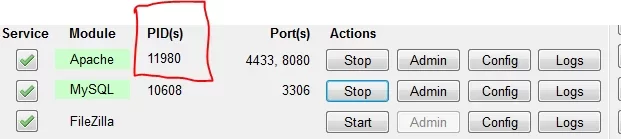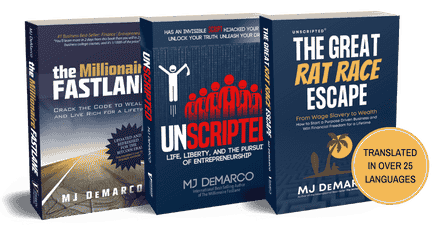Hi Fastlaner,
This is one of my way to give back to this awesome community.
The main purpose is to help FLF member to gain more knowledge about wordpress. After reading the tutorials, you should be pretty confident with Wordpress. If you decided not to do it by yourself and hire other people, then you will be less likely to get scammed because you already know the overall process.
I will start with the basic things, then move forward to more complicated tutorials like building themes/plugins.
Hopefully it will give benefit to you
First Tutorial: How To Install Wordpress On Your Computer.
Do you know that you can install wordpress on your computer? Why would you do it? Usually the main reason is for testing and development. It is safer and faster. If you develop themes/plugins on your computer(usually referred as localhost), your online site will not be changed. Then after you finished with testing and development, you can just upload it on your hosting.
Now, to be able to run wordpress in localhost you need to understand the components.
Wordpress is being made by php as programming language. So you need php on your machine. It also use MySQL as database. To run php, you need web server named Apache. In the earlier days, you need to install PHP, MySQL and Apache separately then configure it so it can speak to each other. But now, you just need to download XAMPP and all will be done automatically for you.
Here's how:
Download XAMPP on https://www.apachefriends.org/download.html
I am using Windows and select version 1.8.3. You can choose according to your own OS.

After finish download, double click the installer and follow through with Next several times to go forward to other screens. Bitnami provide installation of XAMPP+wordpress but I prefer to download and install it separately so you can know more about the process.

When the installation finished, go to XAMPP control panel by clicking icon on the icon tray (on windows) or in the start menu. It should open this window:

If you receive the same error message (on the red text) it means that you should configure your Skype because so it won't use the same port as Apache. You should open Skype -> Tools -> Options -> advanced -> Connections .Then uncheck option “Use port 80 & 443 for additional incoming connections”
After you configure Skype, you should be able to start Apache and MySQL

Now we will create database that will be used by wordpress. To create the database, click the Admin button on MySQL.

It will open phpmyadmin on your browser:

Click New on the left side bar and then fill up the database name: mysite1

After environment settings on your computer has been finished, now we will continue on Wordpress part.
Download wordpress from: http://wordpress.org/download/
After it finished, extract the wordpress into XAMPP >> htdocs directory. On my computer the directory structure is like this:

On that directory, rename “wp-config-sample.php” to be “wp-config.php” then open it using notepad or notepad++

Next, change the database name, user and password into something like this:
- Database name will be ‘mysatename1’
- Database user will be ‘root’
- Database password will be blank ‘’ make sure that there’s no space between the aposthrope

After configured the wp-config.php, open your browser and go to Wordpress installation http://localhost/wordpress/wp-admin/install.php
Fill the title, username, password and then click install.

If you see this screen, then it means you’re success. Congratulation!

Now your wordpress on localhost can be opened using url http://localhost/wordpress/
To login to your dashboard you can login using http://localhost/wordpress/wp-admin/

Simple isn't? Your computer now can act as a web server and you can run wordpress locally.
You can login to the dashboard, upload themes and play with many things inside.
You can also go to themeforest and buy premium themes to setup on your local wordpress.
If you have difficulties, you can post here and I'll do my best to help
For the next tutorials, I'm planning to write about how to install wordpress on your hosting.
But if you have any suggestion, you can mention what kind of tutorial about wordpress that you like.
Cheers,
Awan
This is one of my way to give back to this awesome community.
The main purpose is to help FLF member to gain more knowledge about wordpress. After reading the tutorials, you should be pretty confident with Wordpress. If you decided not to do it by yourself and hire other people, then you will be less likely to get scammed because you already know the overall process.
I will start with the basic things, then move forward to more complicated tutorials like building themes/plugins.
Hopefully it will give benefit to you
First Tutorial: How To Install Wordpress On Your Computer.
Do you know that you can install wordpress on your computer? Why would you do it? Usually the main reason is for testing and development. It is safer and faster. If you develop themes/plugins on your computer(usually referred as localhost), your online site will not be changed. Then after you finished with testing and development, you can just upload it on your hosting.
Now, to be able to run wordpress in localhost you need to understand the components.
Wordpress is being made by php as programming language. So you need php on your machine. It also use MySQL as database. To run php, you need web server named Apache. In the earlier days, you need to install PHP, MySQL and Apache separately then configure it so it can speak to each other. But now, you just need to download XAMPP and all will be done automatically for you.
Here's how:
Download XAMPP on https://www.apachefriends.org/download.html
I am using Windows and select version 1.8.3. You can choose according to your own OS.

After finish download, double click the installer and follow through with Next several times to go forward to other screens. Bitnami provide installation of XAMPP+wordpress but I prefer to download and install it separately so you can know more about the process.

When the installation finished, go to XAMPP control panel by clicking icon on the icon tray (on windows) or in the start menu. It should open this window:

If you receive the same error message (on the red text) it means that you should configure your Skype because so it won't use the same port as Apache. You should open Skype -> Tools -> Options -> advanced -> Connections .Then uncheck option “Use port 80 & 443 for additional incoming connections”
After you configure Skype, you should be able to start Apache and MySQL

Now we will create database that will be used by wordpress. To create the database, click the Admin button on MySQL.

It will open phpmyadmin on your browser:

Click New on the left side bar and then fill up the database name: mysite1

After environment settings on your computer has been finished, now we will continue on Wordpress part.
Download wordpress from: http://wordpress.org/download/
After it finished, extract the wordpress into XAMPP >> htdocs directory. On my computer the directory structure is like this:

On that directory, rename “wp-config-sample.php” to be “wp-config.php” then open it using notepad or notepad++

Next, change the database name, user and password into something like this:
- Database name will be ‘mysatename1’
- Database user will be ‘root’
- Database password will be blank ‘’ make sure that there’s no space between the aposthrope

After configured the wp-config.php, open your browser and go to Wordpress installation http://localhost/wordpress/wp-admin/install.php
Fill the title, username, password and then click install.

If you see this screen, then it means you’re success. Congratulation!

Now your wordpress on localhost can be opened using url http://localhost/wordpress/
To login to your dashboard you can login using http://localhost/wordpress/wp-admin/

Simple isn't? Your computer now can act as a web server and you can run wordpress locally.
You can login to the dashboard, upload themes and play with many things inside.
You can also go to themeforest and buy premium themes to setup on your local wordpress.
If you have difficulties, you can post here and I'll do my best to help
For the next tutorials, I'm planning to write about how to install wordpress on your hosting.
But if you have any suggestion, you can mention what kind of tutorial about wordpress that you like.
Cheers,
Awan
Dislike ads? Become a Fastlane member:
Subscribe today and surround yourself with winners and millionaire mentors, not those broke friends who only want to drink beer and play video games. :-)
Last edited:
Membership Required: Upgrade to Expose Nearly 1,000,000 Posts
Ready to Unleash the Millionaire Entrepreneur in You?
Become a member of the Fastlane Forum, the private community founded by best-selling author and multi-millionaire entrepreneur MJ DeMarco. Since 2007, MJ DeMarco has poured his heart and soul into the Fastlane Forum, helping entrepreneurs reclaim their time, win their financial freedom, and live their best life.
With more than 39,000 posts packed with insights, strategies, and advice, you’re not just a member—you’re stepping into MJ’s inner-circle, a place where you’ll never be left alone.
Become a member and gain immediate access to...
- Active Community: Ever join a community only to find it DEAD? Not at Fastlane! As you can see from our home page, life-changing content is posted dozens of times daily.
- Exclusive Insights: Direct access to MJ DeMarco’s daily contributions and wisdom.
- Powerful Networking Opportunities: Connect with a diverse group of successful entrepreneurs who can offer mentorship, collaboration, and opportunities.
- Proven Strategies: Learn from the best in the business, with actionable advice and strategies that can accelerate your success.
"You are the average of the five people you surround yourself with the most..."
Who are you surrounding yourself with? Surround yourself with millionaire success. Join Fastlane today!
Join Today